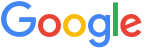Intro
Google’s mission is to organize the world’s information and make it universally accessible and useful. Location information plays an important role in that mission. From driving directions, to making sure your search results include things near you, to showing you when a restaurant is typically busy, location information can make your experiences across Google more relevant and helpful.
Location information also helps with some core product functionality, like providing a website in the right language or helping to keep Google’s services secure.
The Google Privacy Policy describes how Google uses data, including location information, when you use its products and services. This page provides additional details about the location information Google uses and how you can control the ways it may be used. Some data practices may differ for users under the age of 18. Learn more in Google’s Privacy Notice for Google Accounts and Profiles Managed with Family Link, for Children and Google’s Teen Privacy Guide.
How does Google use location information?
How Google uses location information varies, depending on the service or feature being used and people’s device and account settings. Here are some key ways Google may use location information.
To make experiences useful
Google may use or save location information to provide people with useful services when they interact with Google products, such as providing locally relevant and faster search results, traffic predictions for people’s daily commutes, and suggestions that take into account a person’s context. For example, someone searching for movie times will likely want to see movies at theaters in their neighborhood, not in another city. In Google Maps, location information helps people find their place on a map and navigate to places they’d like to visit.
To help people remember places they’ve been
People can choose to remember places they go with their devices using Timeline. To use Timeline, people can turn on Location History, a Google Account setting that creates a personal map of the places they’ve been and the routes they’ve taken. If you choose to use Location History, your device’s precise locations are saved to a personal map, including when you don’t have Google apps open. This information can be viewed and deleted in Timeline.
To help people find things faster and get more helpful results
Web & App Activity, for example, is a Google account setting that lets people save their activity data and associated information like location, so they can make their experience more personalized when they are signed in across Google services. For example, Search might show results that are relevant to a general area you’ve searched from in the past.
To show more relevant ads
Your location information can help Google show you more relevant ads. When you search for something like “shoe stores near me,” location information can be used to show you ads from shoe stores near you. Or, let’s say you’re searching for pet insurance, advertisers might show different benefits in different areas. Learn more about how location information is used to show ads.
To make experiences more secure
Google uses information about your location to provide some basic services, such as keeping your account safe by detecting unusual activity, or a sign-in from a new city.
To show anonymous community trends, estimates, and for research
Google also uses aggregated anonymous location information for research and to show community trends.
To see more ways that location information is used, visit the Google Privacy Policy.
How does location work on my Android device and apps?
You can get local search results, commute predictions and find nearby restaurants from your device’s location. Android device settings for your mobile phones or tablets allow you to control whether the location services on your device estimate location, and also whether and how specific apps and services on your device can use that device location.
How you can control apps’ use of device location
You can control which apps have permission to use the device location in your Android device settings. In settings, you have controls that let you choose whether the app can access precise or approximate location. We’ve added controls that allow you to decide whether an app can access the device location anytime, only while the app is in use, if the app has to ask every time, or never. The availability of these settings and controls depends on which Android version your device is running. Learn more.
How device location works
Depending on your device settings, Android devices estimate location by using different inputs, including GPS, sensors (such as accelerometer, gyroscope, magnetometer, and barometer), mobile network signals, and Wi-Fi signals. These inputs can be used to estimate the most accurate location possible, which is provided to apps and services on the device that have the required permissions. Learn more about your Android device’s location settings.
Mobile and Wi-Fi network signals can help Android estimate the device’s location, especially in environments where GPS signals aren’t available or accurate, including in dense urban areas or when indoors. Google Location Accuracy (GLA, also known as Google Location Services) is a Google service that uses these signals to improve the device’s location estimate.
To provide this more accurate location, when turned on, GLA periodically collects location information from your Android device—including GPS and information about Wi-Fi access points, mobile networks and device sensors—using a temporary rotating device identifier that is not associated with any specific person. GLA uses this information to improve location accuracy and provide location-based services, including by building crowdsourced maps of Wi-Fi access points and mobile network towers.
You can turn off GLA at any time in your Android device’s location settings. Your Android device’s location will continue to work even if GLA is turned off, and the device will rely only on GPS and device sensors to estimate device location.
How does Google know my location?
Depending on the products you’re using and settings you choose, Google may use different types of location information to help make some services and products you use more helpful.
This location information can come from real-time signals, like your IP address or from your device, and also your saved activity on Google sites and services. Here are the main ways Google may get information about your location.
From your IP address
An IP address, also called an Internet Protocol address, is a number that is assigned to your computer or device by your Internet Service Provider. IP addresses are used to make the connection between your devices and the websites and services you use.
Like many other internet services, Google may use information about the general area that you’re in to provide some basic services—relevant results, such as when someone does a search asking what time it is, or keeping your account safe by detecting unusual activity, such as a sign-in from a new city.
Keep in mind: Devices need an IP address in order to send and receive internet traffic. IP addresses are roughly based on geography. This means that any apps, services, or websites you use, including google.com, may be able to infer and use some information about your general area from your IP address.
From your saved activity
If you’re signed in to your Google Account and have Web & App Activity turned on, your activity data on Google sites, apps, and services may be saved in your account’s Web & App Activity. Some activity may include information about the general area you were in when using the Google service. When you search for something using a general area, your search will use an area of at least 3 sq km, or expand until the area represents the locations of at least 1,000 people. This helps protect your privacy.
In some cases, areas that you have searched from in the past may be used to estimate a relevant location for your search. For example, if you search for coffee shops while in Chelsea, Google might show results for Chelsea in future searches.
You can view and control your Web & App Activity at My Activity.
If you’re not signed in to your Google Account, Google may store some location information for previous searches from the device you’re using to help provide more relevant results and recommendations. If you turn off Search customization, Google won’t use previous search activity to estimate your location. Learn more about how to search and browse privately.
From home or work addresses you saved
You might choose to save places to your Google Account that are important to you, such as your home or your work. If you set your home or work addresses, they can be used to help you do things more easily, such as getting directions or finding results closer to your home or work, and to show you more useful ads.
You can edit or delete your home or work addresses anytime in your Google Account.
From your device
How Google apps use location from your device
Devices have settings or permissions that you can use to control whether your precise location is available to apps, including Google’s apps like Search and Maps. This kind of precise location is useful in apps, like Google Maps, to give directions or help you get useful nearby search results. For example, you’ll get more relevant search results for things like local places and weather information when precise location settings or permissions are on.
Both iOS and Android have settings for app location permissions that you can turn on or off. You can let apps use your location to provide location-based features and services. Keep in mind, it’s sometimes necessary for apps to store your precise location temporarily so that they can quickly give you helpful results, or save battery by avoiding the need to keep updating location.
Some apps need access to your device location in the background, such as Find My Device, or if you want to use certain features, like Location Sharing.
For more information on how location works on your Android device, see here.
How are Location History and Web & App Activity saved in my Google Account?
Over the coming months and continuing in 2024, the Location History setting will change. Current Location History users are being notified when this change affects their account and, once they are notified, they will begin seeing the name Timeline in their account and app settings. For those already using Timeline, including users who turned on Timeline directly, the information provided in this page about location data in Location History applies to their use of Timeline. Learn more.
Location History and Web & App Activity
Location History and Web & App Activity are Google Account settings that use location. Here’s an overview of each. Keep in mind, other features or products may also collect or store location information.
Location History
If you turn on Location History, it will create Timeline, a personal map that helps you remember places you’ve been, and routes and trips you’ve taken.
Location History is turned off by default. If you turn on Location History, your precise device location is regularly saved, for every eligible mobile device that has the Location Reporting setting turned on. These device locations are used to build your Timeline, even when Google apps aren’t being used.
To make Google experiences more useful for everyone, Location History can be used to
- show information, such as popular times and environmental insights, based on anonymized location information
- detect and prevent fraud and abuse
- improve and develop Google services, including ads products
Location History can also help businesses estimate the likelihood that people visit their stores because of an ad.
You can review, edit, and delete what’s saved in your Timeline at any time. To see if you’ve turned on Location History, visit your Activity Controls. There, you’ll be able to control the Location History setting and control which devices are reporting their location.
How often your precise location is collected as part of the Location History setting varies. For example, if you’re using navigation in Google Maps, it might be collected multiple times per minute. But if you’re not actively using your phone, it could be once every few hours.
How long Location History data is saved depends on your settings—you can choose to automatically delete this data once it’s 3, 18, or 36 months old, or keep the data until you delete it.
Keep in mind
If you turn off Location History
- Google will continue to store any past Location History data you’ve saved until you delete it, or it will be deleted after a period of time that you’ve chosen as part of your auto-delete settings.
- Turning off Location History doesn’t impact how location information is saved or used by Web & App Activity or other Google products, e.g., based on your IP address. You may still have other settings that save location information.
To see if you’ve turned on Location History, visit your Activity Controls. Learn more.
Web & App Activity
Web & App Activity data is used to make your experience more personalized in Maps, Search, and other Google services. It can also be used to show you more relevant ads, depending on your ads settings. Web & App Activity will work across your devices wherever you are signed into your account.
When Web & App Activity is turned on, Google will save data about the things you do across Google services in your account’s Web & App Activity. This includes associated information, like the general area where you used a Google service.
For example, if you search for weather information and get results for a location sent from your device, this activity, including the general area your device was in when you searched, is saved to your Web & App Activity. The precise location that your device sent is not stored, only the location’s general area is stored. The saved location, which can be used to help Google determine a more relevant location in a future search, can come from the IP address or your device. This saved location is automatically deleted from your Web & App Activity after 30 days.
Web & App Activity data helps Google to understand general areas that are relevant for you, and include results for those areas when you do things like search.
You can review and delete location and other information saved with your Web & App Activity, or turn it off, by visiting your Activity Controls. Turning off Web & App Activity will stop saving your future activity data.
Keep in mind
When you turn off Web & App Activity
- You may still have saved activity, which may be used until you delete it. You can delete this anytime. Your saved location information is still automatically deleted after 30 days.
- Turning off Web & App Activity doesn’t impact how location information is saved or used by other settings, such as Location History. You may still have other types of location information saved as part of other settings, including IP address.
To see if you’ve turned on Web & App Activity, visit your Activity Controls. Learn more
How does Google use location information that is pseudonymous or anonymous?
Google uses anonymized and pseudonymized location information to help enhance people’s privacy. Anonymized information generally cannot be associated with any individual. Pseudonymized information may be tied to a unique identifier, such as a string of numbers, rather than more personally identifiable information such as a person’s account, name, or email address. Anonymized and pseudonymized location information may be used by Google in its products and services for purposes such as advertising or trends.
Users may be able to reset certain pseudonymous identifiers linked to location information. For example, people can reset certain pseudonymous identifiers by resetting advertising IDs on their Android devices. In addition, Google automatically resets certain pseudonymous identifiers to enhance user privacy, including for GLA, the device setting that users can control to improve location-based service and accuracy on their devices.
Separately, Google may use anonymized location information. For example, people can tap on places in Google Maps, e.g., a restaurant or a park, and see trends from those places in an area. Location information used to build trends, like popular times, cannot be used to identify an individual. If Google does not have enough information to provide accurate and anonymous busyness information, it doesn’t appear on Google.
Google also offers people who are signed-out other ways to manage information associated with their browser or device, including the Search customization setting, YouTube settings, and ads settings. Learn more
Learn more about Google’s use of location information in the Google Privacy Policy. Learn more about how Google retains collected data and how Google anonymizes data.
How long is location information retained by Google?
The Google Privacy Policy describes our retention practices for user data, including location information that Google collects. Location information is collected for different periods of time, depending on what it is, how it’s used, and how people configure their settings.
Some location information is saved with your Google Account until you delete it
- Controlling retention and deletion: Both Location History and Web & App Activity have auto-delete options, which let you automatically delete data after 3, 18, or 36 months. You can also see this data by visiting Timeline and My Activity, and can delete specific activity or bulk-data according to your preference. You can always modify these settings or change your auto-delete option.
- Saving location information: Depending on the Google product or service, location information may be saved to your Google Account. For example, you may tag locations in Photos, or add a Home or Work address in Maps. You can delete this location information.
When you delete data, Google follows a policy to safely and completely remove it from your account so that the recovery of the data is no longer possible. First, the activity you delete is removed from view and no longer used to personalize your Google experience. Then, Google begins a process designed to safely and completely delete the data from Google storage systems. Learn more about how Google retains collected data.
Information that expires after a certain period of time
For other location information, as described in How Google retains data, there are times when—instead of being deleted manually—Google stores data for a set time before it’s deleted. The amount of time it takes to safely and completely delete it depends on the type of data, for example:
- Google anonymizes advertising data in server logs by removing part of the IP address after 9 months and cookie information after 18 months.
- Google deletes IP-based location and device location from your Web & App Activity after 30 days.
Information retained for extended time periods for limited purposes
As described in the Google Privacy Policy, “some data we retain for longer periods of time when necessary for legitimate business or legal purposes, such as security, fraud and abuse prevention, or financial record-keeping.” Learn more about our retention practices
How is location information used for ads?
To help show you more relevant ads
The ads you see can be based on your location information. In general, ads on Google use the same types of location information as the products where they appear. For example, depending on your settings, ads on Search and other Google surfaces might be based on location from your device, your IP address, previous activity, or your home and work addresses from your Google Account. In addition, metadata (e.g., browser timezone, domain, page content, browser type, page language) may be used to estimate your country or a general area you are interested in. We may rely on this metadata in addition to location signals that we get from your IP address, VPN, proxy service, or other network information.
Using location information helps make the ads that you see more relevant to the area you’re in, or to areas that are relevant to you. For example, if your device’s location setting is turned on and you search on Google for restaurants near you, your current device location may be used to show you ads for restaurants near you. Your location may also be used to show you distances to nearby businesses as part of ads on Google.
Google may also use your past browsing or app activity (such as your searches, website visits, or videos you watched on YouTube) and general areas saved as part of the Web & App Activity setting to show you more useful ads. For example, if you search for where to buy milk nearby on Google, you may see ads for grocery stores in the general area where you frequently browse Google Search while waiting for your bus or train.
Advertisers can only target ads to general areas, such as countries, cities, or regions around their business.
For additional information on our Display Network, visit the Help Center.
To help advertisers measure performance
Google may also use location information for analytics and measurement to understand how Google services are used. For example, if you have chosen to turn on Location History, Google uses this data to help advertisers estimate if people are likely visiting their stores because of online ads. Only anonymous estimates, not personal information, are shared with advertisers. To do this, Google connects your online activity data, such as ad clicks, with Location History data related to advertisers’ stores. Your Location History is not shared with advertisers.
To improve Google’s products and services
Google also uses location information to improve its ads products. For example, data about the ads you interact with, including the general area for the relevant activity, that is saved in your account may be aggregated and used in machine learning models that improve Smart Bidding tools. Your account data is not shared with advertisers.
How do I control how my location information is used to show ads?
You can control how your general areas where you’ve used Google sites and apps in the past can be used to influence which ads you see by accessing the Areas where you’ve used Google control in My Ad Center.
When Areas where you’ve used Google are on
When Ads Personalization and Areas where you’ve used Google are turned on, Google will use the data saved with your Web & App Activity related to the general areas where you’ve used Google sites and apps to personalize your ads.
When Areas where you’ve used Google are off
When Ads Personalization or Areas where you’ve used Google are turned off, Google doesn’t use the data saved with your Web & App Activity related to the general areas where you’ve used Google sites and apps to personalize your ads. Even when Areas where you’ve used Google is turned off, you may still see ads based on your current location and places you’ve set as your home and work in your Google Account.
In addition, if you are signed out, Google may still use your current location from your IP address or from your device to show you ads depending on your device and app settings.
For additional information on how to turn on and off personalized ads when you are signed out, see here.