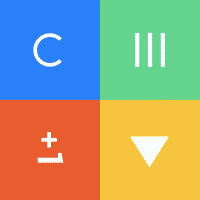imageproxy is a caching image proxy server written in go. It features:
- basic image adjustments like resizing, cropping, and rotation
- access control using allowed hosts list or request signing (HMAC-SHA256)
- support for jpeg, png, webp (decode only), tiff, and gif image formats (including animated gifs)
- caching in-memory, on disk, or with Amazon S3, Google Cloud Storage, Azure Storage, or Redis
- easy deployment, since it's pure go
Personally, I use it primarily to dynamically resize images hosted on my own site (read more in this post). But you can also enable request signing and use it as an SSL proxy for remote images, similar to atmos/camo but with additional image adjustment options.
I aim to keep imageproxy compatible with the two most recent major go releases. I also keep track of the minimum go version that still works (currently go1.18), but that might change at any time. You can see the go versions that are tested against in .github/workflows/tests.yml.
imageproxy URLs are of the form http://localhost/{options}/{remote_url}.
Options are available for cropping, resizing, rotation, flipping, and digital signatures among a few others. Options for are specified as a comma delimited list of parameters, which can be supplied in any order. Duplicate parameters overwrite previous values.
See the full list of available options at https://godoc.org/willnorris.com/go/imageproxy#ParseOptions.
The URL of the original image to load is specified as the remainder of the
path, without any encoding. For example,
http://localhost/200/https://willnorris.com/logo.jpg.
In order to optimize caching, it is recommended that URLs not contain query strings.
The following live examples demonstrate setting different options on this source image, which measures 1024 by 678 pixels.
The smart crop feature can best be seen by comparing crops of this source image, with and without smart crop enabled.
| Options | Meaning | Image |
|---|---|---|
| 150x300 | 150x300px, standard crop |  |
| 150x300,sc | 150x300px, smart crop |  |
Transformation also works on animated gifs. Here is this source image resized to 200px square and rotated 270 degrees:
Install the package using:
go install willnorris.com/go/imageproxy/cmd/imageproxy@latest
Once installed, ensure $GOPATH/bin is in your $PATH, then run the proxy
using:
imageproxy
This will start the proxy on port 8080, without any caching and with no allowed host list (meaning any remote URL can be proxied). Test this by navigating to http://localhost:8080/500/https://octodex.github.com/images/codercat.jpg and you should see a 500px square coder octocat.
By default, the imageproxy command does not cache responses, but caching can be
enabled using the -cache flag. It supports the following values:
-
memory- uses an in-memory LRU cache. By default, this is limited to 100mb. To customize the size of the cache or the max age for cached items, use the formatmemory:size:agewhere size is measured in mb and age is a duration. For example,memory:200:4hwill create a 200mb cache that will cache items no longer than 4 hours. -
directory on local disk (e.g.
/tmp/imageproxy) - will cache images on disk -
s3 URL (e.g.
s3://region/bucket-name/optional-path-prefix) - will cache images on Amazon S3. This requires either an IAM role and instance profile with access to your your bucket orAWS_ACCESS_KEY_IDandAWS_SECRET_KEYenvironmental variables be set. (Additional methods of loading credentials are documented in the aws-sdk-go session package).Additional configuration options (further documented here) may be specified as URL query string parameters, which are mostly useful when working with s3-compatible services:
- "endpoint" - specify an alternate API endpoint
- "disableSSL" - set to "1" to disable SSL when calling the API
- "s3ForcePathStyle" - set to "1" to force the request to use path-style addressing
For example, when working with minio, which doesn't use regions, provide a dummy region value and custom endpoint value:
s3://fake-region/bucket/folder?endpoint=minio:9000&disableSSL=1&s3ForcePathStyle=1Similarly, for Digital Ocean Spaces, provide a dummy region value and the appropriate endpoint for your space:
s3://fake-region/bucket/folder?endpoint=sfo2.digitaloceanspaces.com -
gcs URL (e.g.
gcs://bucket-name/optional-path-prefix) - will cache images on Google Cloud Storage. Authentication is documented in Google's Application Default Credentials docs. -
azure URL (e.g.
azure://container-name/) - will cache images on Azure Storage. This requiresAZURESTORAGE_ACCOUNT_NAMEandAZURESTORAGE_ACCESS_KEYenvironment variables to bet set. -
redis URL (e.g.
redis://hostname/) - will cache images on the specified redis host. The full URL syntax is defined by the redis URI registration. Rather than specify password in the URI, use theREDIS_PASSWORDenvironment variable.
For example, to cache files on disk in the /tmp/imageproxy directory:
imageproxy -cache /tmp/imageproxy
Reload the codercat URL, and then inspect the contents of
/tmp/imageproxy. Within the subdirectories, there should be two files, one
for the original full-size codercat image, and one for the resized 500px
version.
Multiple caches can be specified by separating them by spaces or by repeating
the -cache flag multiple times. The caches will be created in a tiered
fashion. Typically this is used to put a smaller and faster in-memory cache
in front of a larger but slower on-disk cache. For example, the following will
first check an in-memory cache for an image, followed by a gcs bucket:
imageproxy -cache memory -cache gcs://my-bucket/
You can limit images to only be accessible for certain hosts in the HTTP referrer header, which can help prevent others from hotlinking to images. It can be enabled by running:
imageproxy -referrers example.com
Reload the codercat URL, and you should now get an error message. You can
specify multiple hosts as a comma separated list, or prefix a host value with
*. to allow all sub-domains as well.
You can limit the remote hosts that the proxy will fetch images from using the
allowHosts and denyHosts flags. This is useful, for example, for locking
the proxy down to your own hosts to prevent others from abusing it. Of course
if you want to support fetching from any host, leave off these flags.
Try it out by running:
imageproxy -allowHosts example.com
Reload the codercat URL, and you should now get an error message. Alternately, try running:
imageproxy -denyHosts octodex.github.com
Reloading the codercat URL will still return an error message.
You can specify multiple hosts as a comma separated list to either flag, or
prefix a host value with *. to allow or deny all sub-domains. You can
also specify a netblock in CIDR notation (127.0.0.0/8) -- this is useful for
blocking reserved ranges like 127.0.0.0/8, 192.168.0.0/16, etc.
If a host matches both an allowed and denied host, the request will be denied.
You can limit what content types can be proxied by using the contentTypes
flag. By default, this is set to image/*, meaning that imageproxy will
process any image types. You can specify multiple content types as a comma
separated list, and suffix values with * to perform a wildcard match. Set the
flag to an empty string to proxy all requests, regardless of content type.
Instead of an allowed host list, you can require that requests be signed. This is useful in preventing abuse when you don't have just a static list of hosts you want to allow. Signatures are generated using HMAC-SHA256 against the remote URL, and url-safe base64 encoding the result:
base64urlencode(hmac.New(sha256, <key>).digest(<remote_url>))
The HMAC key is specified using the signatureKey flag. If this flag
begins with an "@", the remainder of the value is interpreted as a file on disk
which contains the HMAC key.
Try it out by running:
imageproxy -signatureKey "secretkey"
Reload the codercat URL, and you should see an error message. Now load a signed codercat URL (which contains the signature option) and verify that it loads properly.
Some simple code samples for generating signatures in various languages can be
found in docs/url-signing.md. Multiple valid signature
keys may be provided to support key rotation by repeating the signatureKey
flag multiple times, or by providing a space-separated list of keys. To use a
key with a literal space character, load the key from a file using the "@"
prefix documented above.
If both a whiltelist and signatureKey are specified, requests can match either. In other words, requests that match one of the allowed hosts don't necessarily need to be signed, though they can be.
Typically, remote images to be proxied are specified as absolute URLs. However, if you commonly proxy images from a single source, you can provide a base URL and then specify remote images relative to that base. Try it out by running:
imageproxy -baseURL https://octodex.github.com/
Then load the codercat image, specified as a URL relative to that base: http://localhost:8080/500/images/codercat.jpg. Note that this is not an effective method to mask the true source of the images being proxied; it is trivial to discover the base URL being used. Even when a base URL is specified, you can always provide the absolute URL of the image to be proxied.
By default, the imageproxy won't scale images beyond their original size.
However, you can use the scaleUp command-line flag to allow this to happen:
imageproxy -scaleUp true
Imageproxy can proxy remote webp images, but they will be served in either jpeg or png format (this is because the golang webp library only supports webp decoding) if any transformation is requested. If no format is specified, imageproxy will use jpeg by default. If no transformation is requested (for example, if you are just using imageproxy as an SSL proxy) then the original webp image will be served as-is without any format conversion.
Because so few browsers support tiff images, they will be converted to jpeg by default if any transformation is requested. To force encoding as tiff, pass the "tiff" option. Like webp, tiff images will be served as-is without any format conversion if no transformation is requested.
Run imageproxy -help for a complete list of flags the command accepts. If
you want to use a different caching implementation, it's probably easiest to
just make a copy of cmd/imageproxy/main.go and customize it to fit your
needs... it's a very simple command.
All configuration flags have equivalent environment variables of the form
IMAGEPROXY_$NAME. For example, an on-disk cache could be configured by calling
IMAGEPROXY_CACHE="/tmp/imageproxy" imageproxy
In most cases, you can follow the normal procedure for building a deploying any go application. For example:
go build willnorris.com/go/imageproxy/cmd/imageproxy- copy resulting binary to
/usr/local/bin - copy
etc/imageproxy.serviceto/lib/systemd/systemand enable usingsystemctl.
Instructions have been contributed below for running on other platforms, but I don't have much experience with them personally.
It's easy to vendorize the dependencies with Godep and deploy to Heroku. Take
a look at this GitHub repo
(make sure you use the heroku branch).
O’Reilly Media set up a repository with everything you need to deploy imageproxy to Elastic Beanstalk. Just follow the instructions in the README.
A docker image is available at ghcr.io/willnorris/imageproxy.
You can run it by
docker run -p 8080:8080 ghcr.io/willnorris/imageproxy -addr 0.0.0.0:8080
Or in your Dockerfile:
ENTRYPOINT ["/app/imageproxy", "-addr 0.0.0.0:8080"]
If running imageproxy inside docker with a bind-mounted on-disk cache, make sure the container is running as a user that has write permission to the mounted host directory. See more details in #198.
Note that all configuration options can be set using environment variables, which is often the preferred approach for containers.
Use the proxy_pass directive to send requests to your imageproxy instance.
For example, to run imageproxy at the path "/api/imageproxy/", set:
location /api/imageproxy/ {
proxy_pass http://localhost:4593/;
}
Depending on other directives you may have in your nginx config, you might need to alter the precedence order by setting:
location ^~ /api/imageproxy/ {
proxy_pass http://localhost:4593/;
}
imageproxy is copyright its respective authors. All of my personal work on imageproxy through 2020 (which accounts for the majority of the code) is copyright Google, my employer at the time. It is available under the Apache 2.0 License.