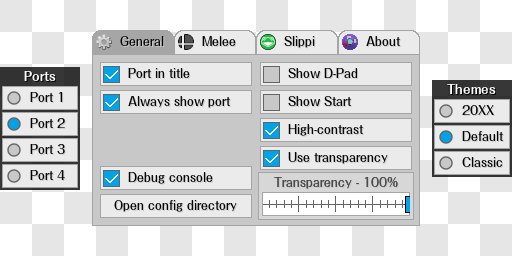-
Notifications
You must be signed in to change notification settings - Fork 44
Settings manual
Bkacjios edited this page Aug 31, 2021
·
16 revisions
Here you can find a list of all the settings found in the escape menu and what they do.
| General | Description |
|---|---|
| Port in title | Displays the port number currently being displayed in the title bar of the application |
| Always show port | Will always display the port number currently being displayed in the bottom left portion of the overlay window |
| Show D-PAD | Enables the D-PAD in the overlay |
| Show Start | Enables the Start Button in the overlay |
| High-contrast | Makes all buttons, joysticks, and analog sliders have a solid black background |
| Use transparency (Windows only) | Enables a "transparent" background. Useful for when capturing with OBS Game capture on Windows |
| Transparency (Windows only) | Adjusts how transparent the background of overlay is when captured with OBS Windows |
| Background color | Use Transparency must be off for this option to be available. Allows us to set a custom background color for the application. Useful for setting a chroma-key on Linux |
| Debug console | Opens a console window with debug text for troubleshooting issues (Windows only) |
| Melee | Description |
|---|---|
| Enable music | When enabled, it will play any .mp3 .ogg .wav or flac files in %APPDATA%/m-overlay/Melee for the current state of the game. |
Loop on..
|
By default, music will play in a random order, so when one song ends the next song will be played. Every time a song is played, the playlist will be reshuffled in a way so that the next songs are always in a random order.
|
| Skip track combo | This button allows you to set a button combination on your controller to skip the current song. Defaults to L+D_RIGHT.
|
| Volume | The volume of the music player. |
| Slippi | Description |
|---|---|
|
|