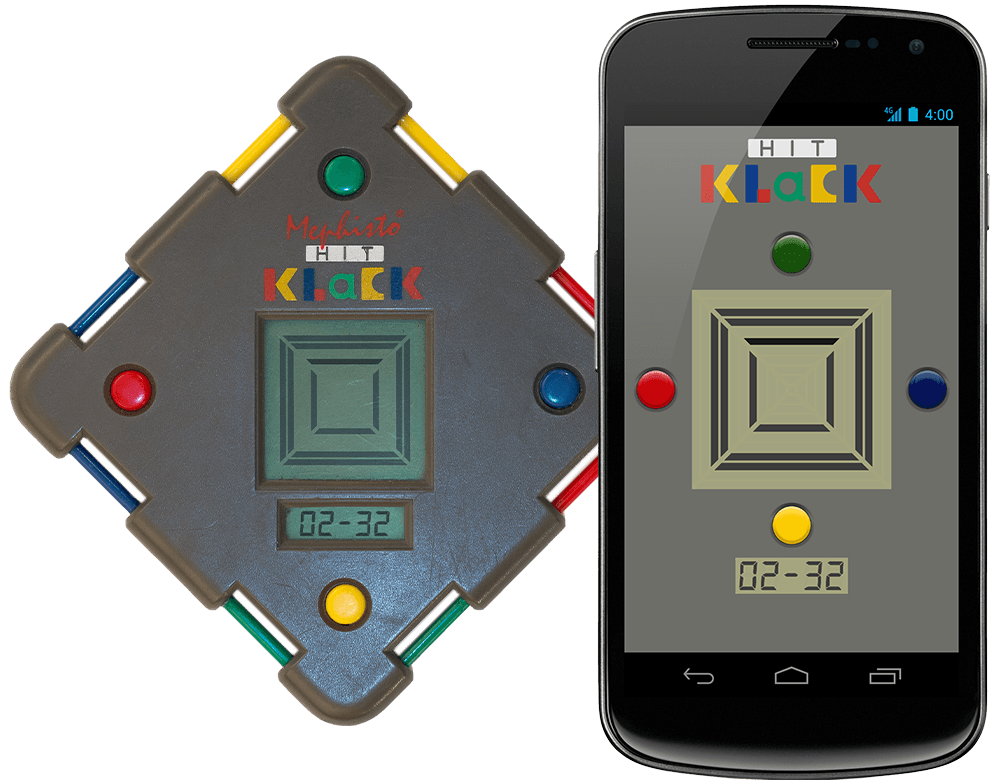This is a work in progress game remake, just for fun. It's based on a German console, the Hit Klack from Mephisto. It runs on multiple platforms: Android, IOs, Windows, Linux, Mac and Web. For me it's a way to test the latest features of Kotlin 1.5. It uses the KorGE - Modern Multiplatform Game Engine for Kotlin.
You can find my older version based on the LibGDX framework here.
📦 Windows exe - One Klick Run
📦 Java - Windows, Linux, Max
🌍 Web App - Download
📱 Android - apk
To build and run you need at least Gradle 5.5:
Check that Gradle is running with a 1.8 JVM:
In IntelliJ Settings/Build, Execution, Deployment > Build Tools/Gradle > Gradle JVM
For Windows, change all the ./gradlew for gradlew.bat.
The inital setup is bases on the korge-hello-world template.
Inside IntelliJ you can go to the src/commonMain/kotlin/main.kt file and press the green suspend fun main() line.
Using gradle tasks on the terminal:
./gradlew runJvm # Runs the program
./gradlew packageJvmFatJar # Creates a FAT Jar with the program
./gradlew packageJvmFatJarProguard # Creates a FAT Jar with the program and applies Proguard to reduce the sizeFat JARs are stored in the /build/libs folder.
Using gradle tasks on the terminal:
./gradlew jsWeb # Outputs to /build/web
./gradlew jsWebMin # Outputs to /build/web-min (applying Dead Code Elimination)
./gradlew jsWebMinWebpack # Outputs to /build/web-min-webpack (minimizing and grouping into a single bundle.js file)
./gradlew runJs # Outputs to /build/web, creates a small http server and opens a browserYou can use any HTTP server to serve the files in your browser.
For example using: npm -g install http-server and then executing hs build/web.
You can also use ./gradlew -t jsWeb to continuously building the JS sources and running hs build/web in another terminal.
Here you can find a testJs.sh script doing exactly this for convenience.
You can run your tests using Node.JS by calling jsTest or in a headless chrome with jsTestChrome.
Using gradle tasks on the terminal:
./gradlew linkMainDebugExecutableMacosX64 # Outputs to /build/bin/macosX64/mainDebugExecutable/main.kexe
./gradlew linkMainDebugExecutableLinuxX64 # Outputs to /build/bin/linuxX64/mainDebugExecutable/main.kexe
./gradlew linkMainDebugExecutableMingwX64 # Outputs to /build/bin/mingwX64/mainDebugExecutable/main.exeNote that windows executables doesn't have icons bundled. You can use ResourceHacker to add an icon to the executable for the moment. Later this will be done automatically.
If you have docker installed, you can generate native executables for linux and windows using the cross-compiling gradle wrappers:
./gradlew_linux linkMainDebugExecutableLinuxX64 # Outputs to /build/web
./gradlew_win linkMainDebugExecutableMingwX64 # Outputs to /build/web./gradlew packageMacosX64AppDebug # Outputs to /build/unnamed-debug.appYou can change Debug for Release in all the tasks to generate Release executables.
You can use the strip tool from your toolchain (or in the case of windows found in the ``~/.konan` toolchain)
to further reduce Debug and Release executables size by removing debug information (in some cases this will shrink the EXE size by 50%).
In windows this exe is at: %USERPROFILE%\.konan\dependencies\msys2-mingw-w64-x86_64-gcc-7.3.0-clang-llvm-lld-6.0.1\bin\strip.exe.
Since linux doesn't provide standard multimedia libraries out of the box,
you will need to have installed the following packages: freeglut3-dev and libopenal-dev.
In ubuntu you can use apt-get: sudo apt-get -y install freeglut3-dev libopenal-dev.
You will need to have installed the Android SDK in the default path for your operating system
or to provide the ANDROID_SDK environment variable. The easiest way is to install Android Studio.
Using gradle tasks on the terminal:
./gradlew installAndroidDebug # Installs an APK in all the connected devices
./gradlew runAndroidEmulatorDebug # Runs the application in an emulatorTriggering these tasks, it generates a separate android project into build/platforms/android.
You can open it in Android Studio for debugging and additional tasks. The KorGE plugin just
delegates gradle tasks to that gradle project.
./gradlew compileCordovaAndroid # Just compiles cordova from Android
./gradlew runCordovaAndroid # Runs the application (dce'd, minimized and webpacked) in an Android device
./gradlew runCordovaAndroidNoMinimized # Runs the application in Android without minimizing (so you can use `chrome://inspect` to debug the application easier)You will need XCode (minimal spport version 11.0) and to download the iOS SDKs using Xcode.
Using gradle tasks on the terminal:
Note that the necessary bridges are built using Objective-C instead of Swift, so the application won't include Swift's runtime.
./gradlew iosBuildSimulatorDebug # Creates an APP file
./gradlew iosInstallSimulatorDebug # Installs an APP file in the simulator
./gradlew iosRunSimulatorDebug # Runs the APP in the simulator
These tasks generate a xcode project in build/platforms/ios, so you can also open the project
with XCode and do additional tasks there.
It uses XCodeGen for the project generation and ios-deploy for deploying to real devices.
./gradlew compileCordovaIos # Just compiles cordova from iOS
./gradlew runCordovaIos # Runs the application (dce'd, minimized and webpacked) in an iOS device
./gradlew runCordovaIosNoMinimized # Runs the application in iOS without minimizing (so you can use Safari on macOS to debug the application easier)