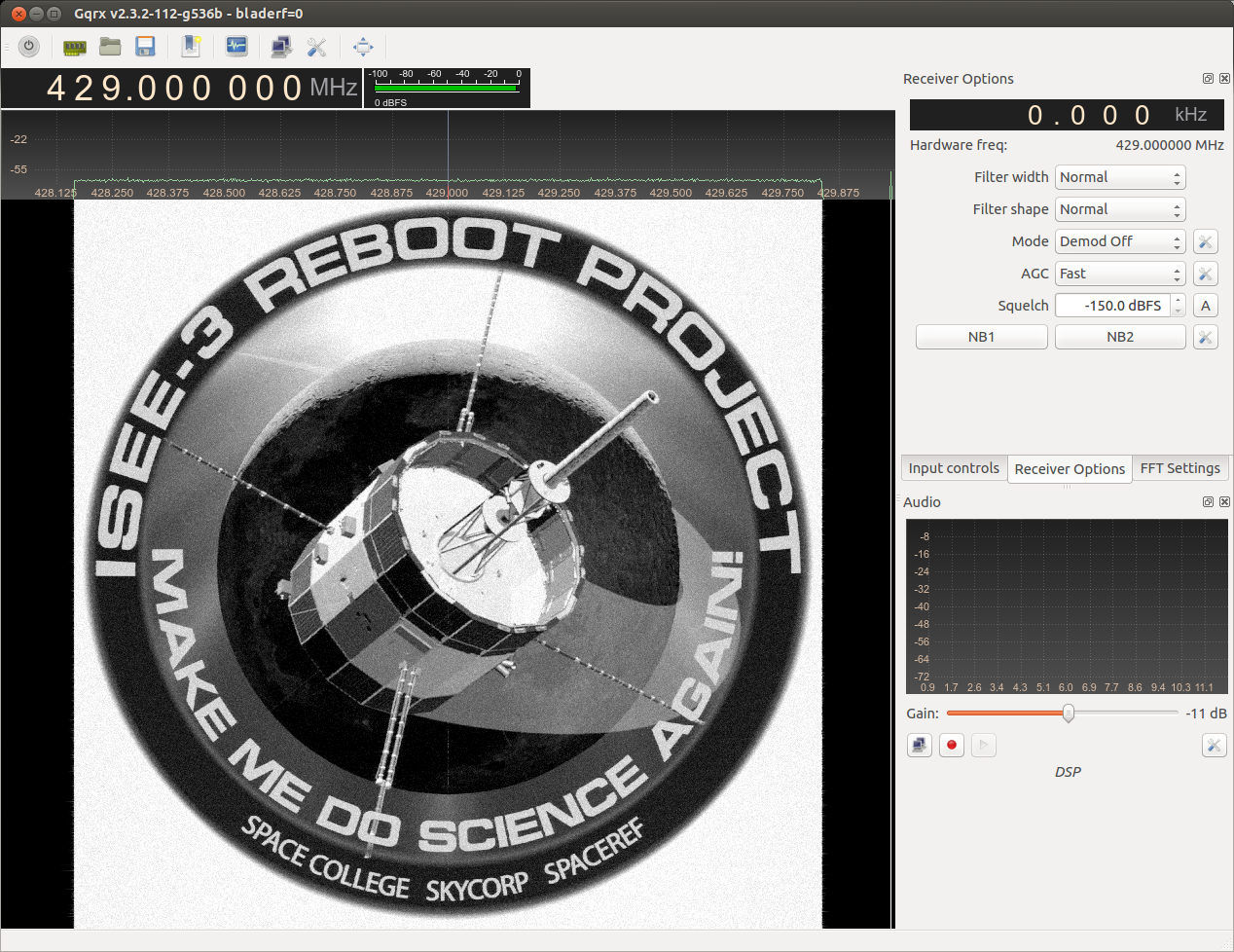A quick tutorial on how to get high quality images from gr-paint and Gqrx.
- Use a newer version of Gqrx with Ref. level and dB range sliders.
- Set the FFT size in Gqrx to 32768
- Set the waterfall rate to 50 or 60 fps
- Transmit the supplied ramp.bin file.
- Adjust the Ref. level and dB range sliders so that the test pattern lowest level bar is at black or near black and the highest level bar is at bright yellow.
Note: The black and white waterfall hack has been included in Gqrx version 2.12.1 and after as the "White Hot Compressed" Colormap option in the FFT Settings tab.
- In the file gqrx/src/qtgui/plotter.cpp, make the following change.
// default waterfall color scheme
#if 0
for (int i = 0; i < 256; i++)
{
// level 0: black background
if (i < 20)
m_ColorTbl[i].setRgb(0, 0, 0);
// level 1: black -> blue
else if ((i >= 20) && (i < 70))
m_ColorTbl[i].setRgb(0, 0, 140*(i-20)/50);
// level 2: blue -> light-blue / greenish
else if ((i >= 70) && (i < 100))
m_ColorTbl[i].setRgb(60*(i-70)/30, 125*(i-70)/30, 115*(i-70)/30 + 140);
// level 3: light blue -> yellow
else if ((i >= 100) && (i < 150))
m_ColorTbl[i].setRgb(195*(i-100)/50 + 60, 130*(i-100)/50 + 125, 255-(255*(i-100)/50));
// level 4: yellow -> red
else if ((i >= 150) && (i < 250))
m_ColorTbl[i].setRgb(255, 255-255*(i-150)/100, 0);
// level 5: red -> white
else if (i >= 250)
m_ColorTbl[i].setRgb(255, 255*(i-250)/5, 255*(i-250)/5);
}
#else
for (int i = 0; i < 256; i++)
{
if (i < 64)
{
m_ColorTbl[i].setRgb(i*4, i*4, i*4);
}
else
{
m_ColorTbl[i].setRgb(255, 255, 255);
}
}
#endif
- Note that the levels will be compressed, so the waterfall will need to be re-calibrated.
- High contrast images work best, especially drawings.